19 Network Settings
eBox allows you to create virtual interfaces (e.g. if you want to add some IP addresses to the network card). Under Network -> Interfaces -> Virtual Interfaces type in the name of the virtual interface (e.g. 1 - do not use 0, eBox will not create the virtual interface then, this seems to be a bug), an IP address (e.g. 192.168.0.101) and the netmask (e.g. 255.255.255.0):
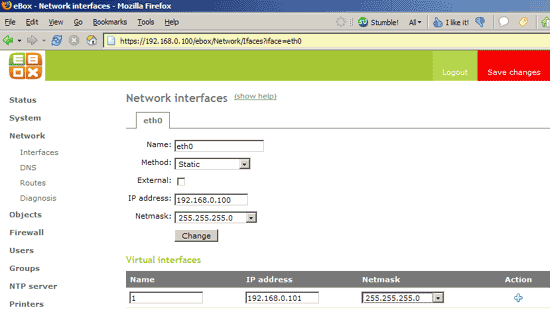
Afterwards, you can control if eBox created the virtual interface. Log in to the shell and run
ifconfig
and you should see the virtual interface eth0:1 with the IP address 192.168.0.101.
Please note: Under Network -> Interfaces, do not enable External as you will lose access to your eBox system! The External checkbox enables NAT for the eBox system which we don't need as the system is in the same network as our workstations.
Under Network -> DNS, you can specify which DNS servers your eBox system should use. These nameservers will be saved in /etc/resolv.conf.
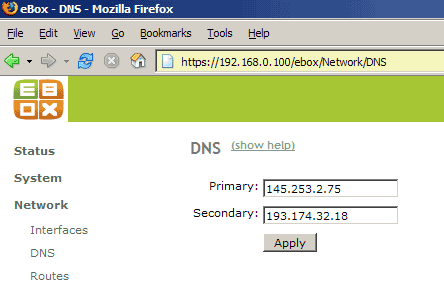
Under Network -> Diagnosis, you can test your network connection and name resolution:
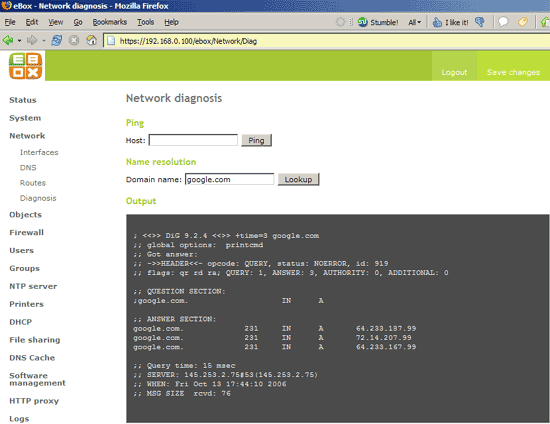
20 Configuration Backup
Under System -> Backup, you can back up your current eBox configuration, so if you lose your eBox configuration, you can restore it from the backup:
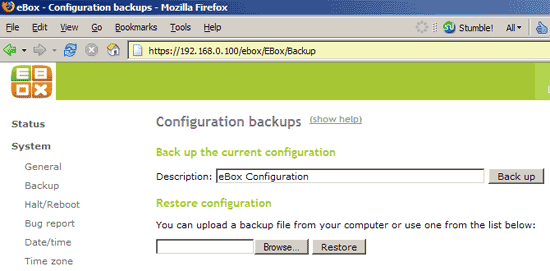
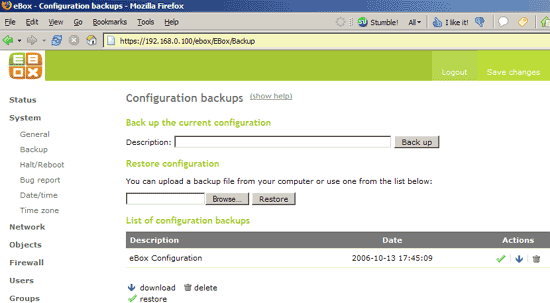
21 eBox Software Managment
Under Software management -> eBox components, you can see which eBox modules are currently installed on your Debian system. If you don't need a module anymore, you can delete it:
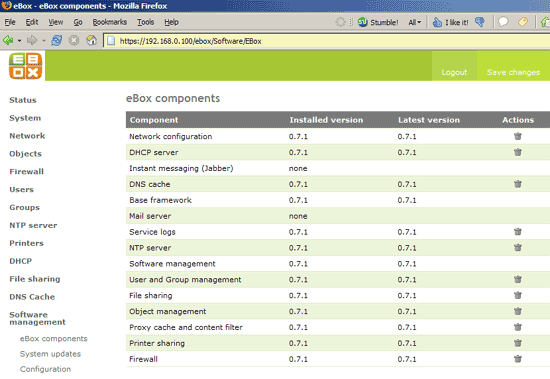
Under Software management -> System updates, you can check for eBox updates:
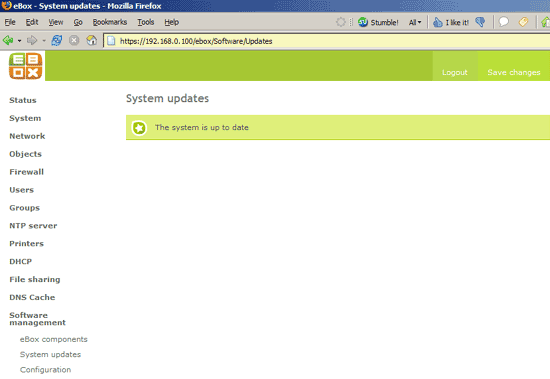
Under Software management -> Configuration you can enable automatic software updates for the eBox components:
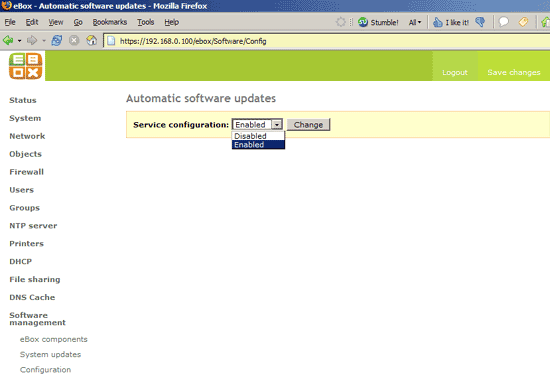











0 Comments:
Post a Comment