Chapter 2 - Planning Considerations
Every network system needs some level of planning. If you have decided that you are going to install and configure Linux as your main network server, then you have planned that, simple as it may be its still a plan. The following information is designed to provide some basic everyday considerations to expand your new network plan.
Your ISP's Acceptable Use Policy
Before we install our server and connect our new network onto the Internet, we must make sure that we are actually allowed to do so. Believe it or not, but the Internet Service Provider's plan you used to join the Internet may prevent you from connecting your new system and operating with a server and extra workstations - the whole intention of this HOWTO.
How is this so? When you joined your ISP, you would have agreed to use their systems the way that they planned their networks and user accounts to be utilised. All ISPs draft some type of Acceptable Use Policies (AUP) which are legal binding contracts between the user and ISP, it lays out what you can and can't do with your account.
Some ISPs do not allow more than one workstation at a time to connect with a particular plan. Some may block specific TCP and UDP ports in an attempt to protect their own networking infrastructure and customers, more so against hackers and spammers. Some may also do regular scans of their user's traffic to determine who is in breach of their AUP.
Always check with your ISPs AUP to be certain that implementing some type of server based system and extra workstations is allowable, otherwise you may find you no longer have an account if you do the wrong thing. Always check with the ISP if you're ever in doubt, ignorance is not an excuse.
If implementing this HOWTO is going to breach your ISPs AUP, please do not proceed with installing the services herein. Alternatively, your ISP may have another plan which will be more suited to your needs.
Server Requirements
Now that we are sure we can install servers using our Internet account, we need to plan how we are going to connect and configure our server.
A server would typically be described as a networked computer providing dedicated services and resources to multiple users and clients. That being said, the key concept to remember is dedicated services. Because the server is going to provide various full time networked functions, it really needs to be a dedicated computer running a single Operating System. This allows its services to be available to authorised users any time they are required.
Each distribution of Linux has an accompanying set of release notes which states the computing requirements recommended for an installed system to successfully operate its software. Installation sizes can range from 800 MB through to around 4 GB just for the operating system alone, which does not consider any file storage needs for your users or the size of which applications can grow through normal use like a networked database application. If you are planning a large network for many users, you should consider the storage requirements so your users and applications have sufficient hard drive space.
Before you install your server and insert it into your network as the centre of all your systems, consider what applications and services it will be running at that time, the amount of users connecting, and the expected workload it would be subjected to. If you have a large scale network then your systems may be better distributed over several servers to reduce processor demand on a single computer. It is far more sensible (and easier) to use a system that will meet your requirements for the future than to do a system swap in a few months time.
This section is not an enticement that you need to purchase the latest and biggest components on which to base your server, its just to get you thinking about sustaining your system's capabilities for the future.
Most small home users can easily get away with the minimum specifications or even less, and a second hand computer will most definitely suit their needs.
Internet Domain Name
To be uniquely distinguished on the Internet we need one important aspect, an Internet Address. Our Internet (or IP) Address is likened to an electronic mailing address that computers and network devices use to find other networked devices on the electronic super highway, this allows the delivery of our data.
That's all well and good for electrical devices, however it is too difficult for people to remember many Internet sites purely by a numerical address, so to be uniquely identified and easily located, we need a Domain Name which best suits the services we offer. A Domain Name can be linked to our unique Internet address using the Domain Name System which we will be configuring later in Chapater 8.
The DNS system is historically best suited to static IP addresses. However, with the introduction of Dynamic DNS, its now even easier for home users to use a Domain Name with a dynamically changing IP address. This HOWTO provides a section on DDNS services and the ability to automate any DDNS changes on a dynamic IP account.
This HOWTO is written with the assumption that you have a registered Domain Name that will be used to configure your new server. If you need to register a new domain, then InterNIC maintains this list ( http://www.internic.net/origin.html )of Domain Registrars listed by country. It is recommended that you have a domain name registered before installation, as it is easier to configure during the installation rather than post fixing.
Some Dynamic DNS service providers also offer sub domain names that can be registered and used for free, the names are similar to "yourname.no-ip.org" or "yourname.homelinux.org". If you are happy using a simple sub domain instead of registering (and paying for) your own domain name, then have a look at some of the services offered by the Dynamic DNS service providers listed in Chapter 5.
We will be using the domain "example.com" which is free to be used for documentation and training purposes. You will need to substitute that domain for your registered domain where ever you see it throughout this document.
 | Always have a look at several domain registrars before registering your domain, some offer extra services that you may not need for a simple network, and you can save a little money by finding the right one. |
 | Normally you do not own a Domain Name. You will be required to register it for a period of time at which point it must be re-registered so you can continue using that name. Failure to re-register a Domain Name when it expires may allow another organisation or individual to legally register and use your domain. |
Network Topology
Networks are interconnected in many different ways depending on the connection types, devices in use, the speed of a link, or even the leasing costs of the line. Many organisations have large scale networks which require much planning and consideration before they are installed, however the majority of home users will connect to the Internet using a simple broadband type modem. The Ethernet and USB modems would be most typical for home users because of their relatively low cost and ease of use; therefore we will concentrate on their configuration.
The two figures below show what the logical topology of how our network will look like, with the server separating and providing security to our internal private network, while maintaining an external connection to our ISP. This is by no means the best design for a network as it relies on a single system to provide our total security; the server. Many modems these days come complete with their own pre-installed firewall and NAT solutions, these are invaluable devices and provide that extra level of security for your home network. Configuring security enabled routers is outside the scope of this HOWTO as these instructions are detailed in the modems user manual.
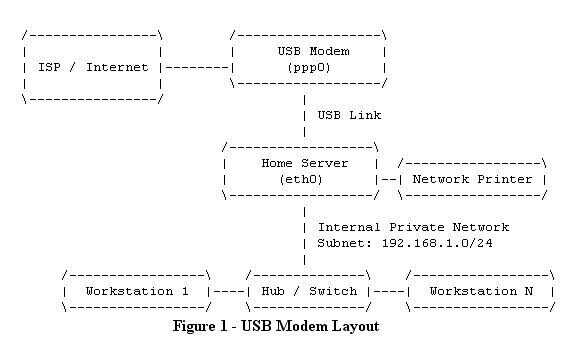
The topology in figure 1 uses a single ethernet device (eth0) for connecting all the internal systems to the server, and a single USB modem (ppp0) to dial the server and pass all its data. Before choosing this setup method you should ensure your USB modem is supported by Linux or that your modem has drivers available for you to use.
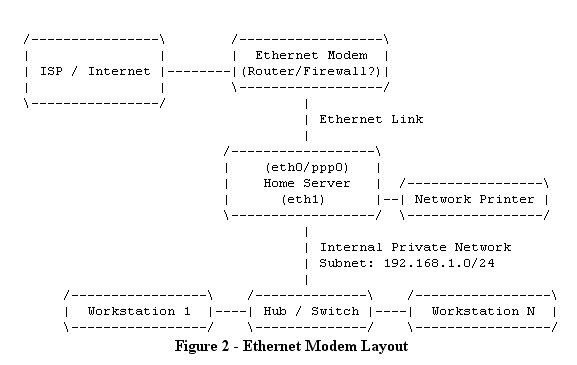
Similar to figure 1, the topology illustrated in figure 2 shows the same internal network design with a single ethernet device (eth1). However there is a second ethernet device (eth0) which allows the Point-to-Point Protocol connection out through the ethernet modem and onto your ISP. This is the preferred method for connection as the connection is less problematic using an ethernet modem, however it does require two network cards.
The configurations and application settings used throughout this HOWTO follow the Ethernet Modem network topology as seen in Figure 2.











0 Comments:
Post a Comment